
swiperを使ってスライドできるようにできたらいいなぁ….
こんな疑問を解決します。
横にスライドできるswiperを実装していきます。
1枚目のスライドは、以下のようになります。※左矢印は非活性、右の矢印は活性化
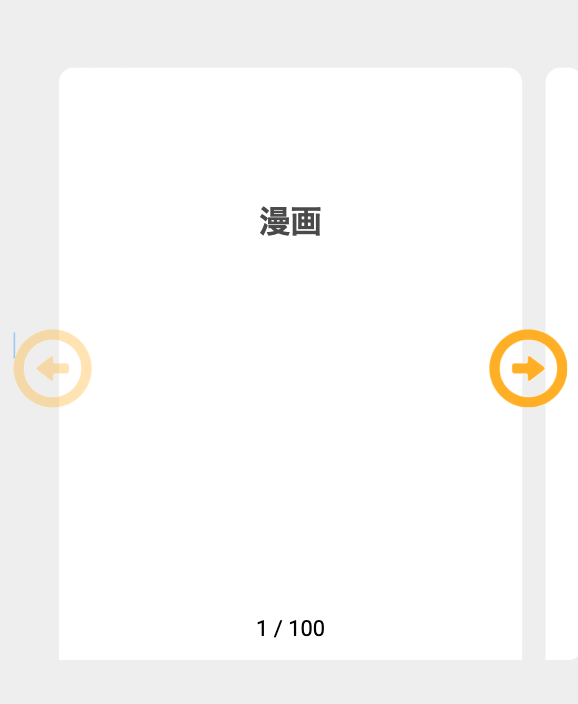
矢印をクリックすると、次のスライドにいきます、※左と右の矢印は活性化
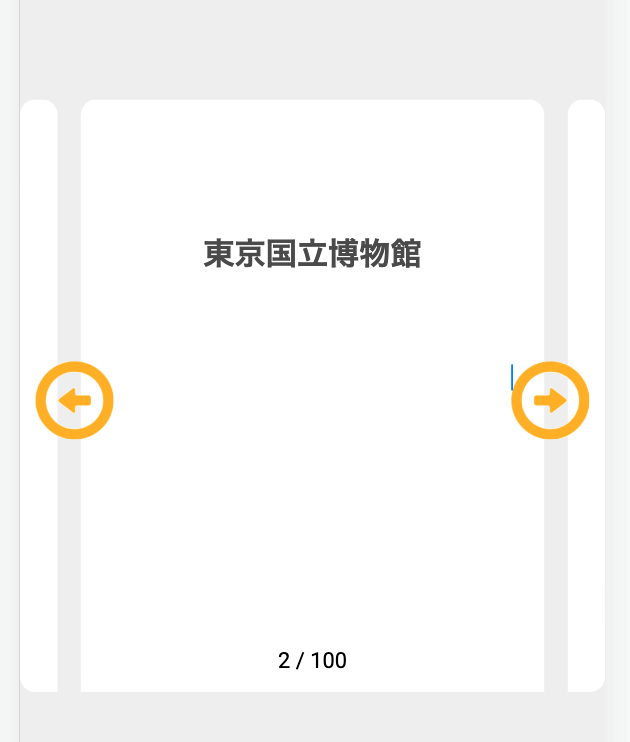
データ数が100ある場合は、100こ目のスライドは以下のようになります。※右矢印は非活性化
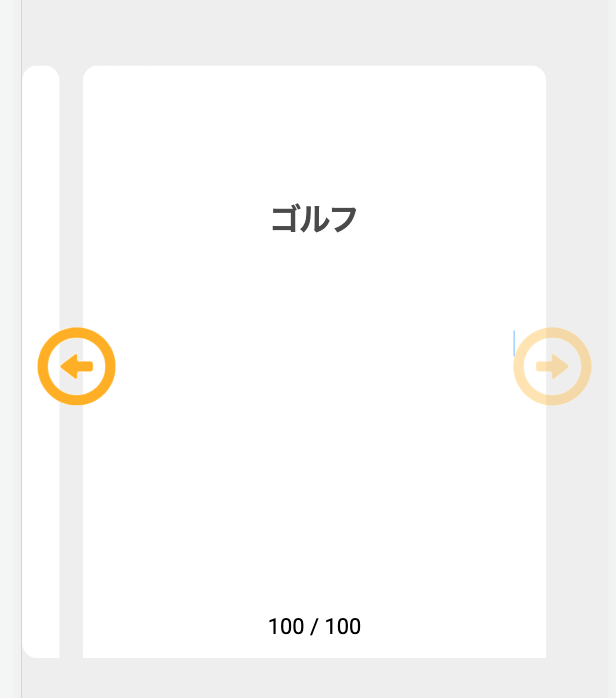


休日で空いた時間の暇つぶしを探せるアプリを公開しています。
swiperを導入する
まずは、angularにswiperのモジュールをインストールする必要があります。
Angular Swiper components公式ドキュメント
公式ドキュメント通り、以下を実行します。
npm i swiper上記を実行すると、package.jsonに”swiper”: “^8.3.2″のようにインストールされます。
次に、app.module.tsにSwiperモジュールをimportします。
import { NgModule } from '@angular/core';
import { BrowserModule } from '@angular/platform-browser';
import { AppRoutingModule } from './app-routing.module';
import { AppComponent } from './app.component';
import { BrowserAnimationsModule } from '@angular/platform-browser/animations';
// Swiper
import { SwiperModule } from 'swiper/angular';
// Component
import { SwiperComponent } from 'src/app/component/parts/swiper/swiper.component';
@NgModule({
declarations: [
AppComponent,
SwiperComponent,
],
imports: [
BrowserModule,
AppRoutingModule,
BrowserAnimationsModule,
SwiperModule,
],
providers: [],
bootstrap: [AppComponent]
})
export class AppModule { }
このままswiperの実装に入ってもいいですが、自分的にはswiperを各画面で使いまわしたいので、swiperの処理のコンポーネントを作成することにしました。※作成したコンポーネントは、SwiperComponentです。
Angularにswiperを使ってスライド機能を実装する
swiperのコンポーネントを作成したので、使いまわせます。
例えば、topページであるtop.component.htmlでは以下のようにswiperのコンポーネントを呼び出すなどの使い方ができます。
<app-swiper [data]="data"></app-swiper>作成したswiperのコンポーネントにswiperに必要なimportなどをします。※ここではほぼ全ての機能をimportしていますが、状況にあわせて不要なimportは削除するのがいいでしょう。
import { Component, OnInit, AfterViewInit, Input } from '@angular/core';
// import Swiper core and required components
import SwiperCore, {
Navigation,
Pagination,
Scrollbar,
A11y,
Virtual,
Zoom,
Autoplay,
Thumbs,
Controller,
} from 'swiper';
// install Swiper components
SwiperCore.use([
Navigation,
Pagination,
Scrollbar,
A11y,
Virtual,
Zoom,
Autoplay,
Thumbs,
Controller,
]);
SwiperCore.use([Virtual]);
@Component({
selector: 'app-swiper',
templateUrl: './swiper.component.html',
styleUrls: ['./swiper.component.css']
})
export class SwiperComponent {
@Input() data: any;
constructor() { }
ngOnInit(): void {
}
}
htmlでは以下のように書きます。
[slidesPerView]…1画面に表示するスライド数。3とかにすると、1画面に3つスライドが表示されたりできるので、スライドの幅を調整できる。
[spaceBetween]…スライド間の幅を調整できる。100とかにすると、スライド間が割と離れる。
[pagination]….typeをfractionにすることで1/100のように現在のスライドが何枚目か表示できます。
[centeredSlides]…trueにすることでスライドが真ん中に配置されます。
[navigation]…trueにすることでナビゲーションができます。falseの場合は、ナビゲーションが表示されないので、矢印も無くなります。
<ng-container>
<swiper
[slidesPerView]="1.25"
[spaceBetween]="15"
[pagination]="{ type: 'fraction' }"
[centeredSlides]="true"
[navigation]="true"
class="swiper"
>
<ng-template swiperSlide *ngFor="let d of data;">
<div class="container">
<div class="name">{{ d.name }}</div>
</div>
</ng-template>
</swiper>
</ng-container>
cssです。
.swiper {
height: 380px;
border-radius: 10px;
}
.container {
height: 100%;
background-color: #FFFFFF;
padding: 15px;
border-radius: 10px;
}
::ng-deep .swiper-slide {
border-radius: 10px;
}style.cssに@import “~swiper/swiper-bundle”;を追記し、swiperに関連するcssを当てます。※style.cssに記載しないとcssがうまく当たらない場合もあります。
/* You can add global styles to this file, and also import other style files */
@import "~swiper/swiper-bundle";
body,
html {
padding: 0;
margin: 0;
position: relative;
height: 100%;
background-color: #EEEEEE;
}
.swiper-container {
width: 100%;
height: 300px;
margin: 50px auto;
}
.swiper-slide {
background: #f1f1f1;
color: #000;
text-align: center;
}
.swiper-button-prev,
.swiper-button-next {
height: 50px;
width: 50px;
}
.swiper-button-prev:after,
.swiper-button-next:after {
background-repeat: no-repeat;
background-size: contain;
content: "";
height: 50px;
margin: auto;
width: 50px;
}
/* 前への矢印カスタマイズ */
.swiper-button-prev:after {
background-image: url('src/assets/img/left-icon.png');
}
/* 次への矢印カスタマイズ */
.swiper-button-next:after {
background-image: url('src/assets/img/right-icon.png');
}
.swiper-slide img {
height: auto;
width: 100%;
}swiper-button-prev:afterとbeforeにはbackground-imageで画像を指定しているので、以下のファイルを作成し、画像を配置します。
必要に応じて透過pngに変換したりする必要があるので、各自で好きな画像を配置してください。今回使用した画像は以下です。
src/assets/img/left-icon.png
src/assets/img/right-icon.png


休日で空いた時間の暇つぶしを探せるアプリを公開しています。





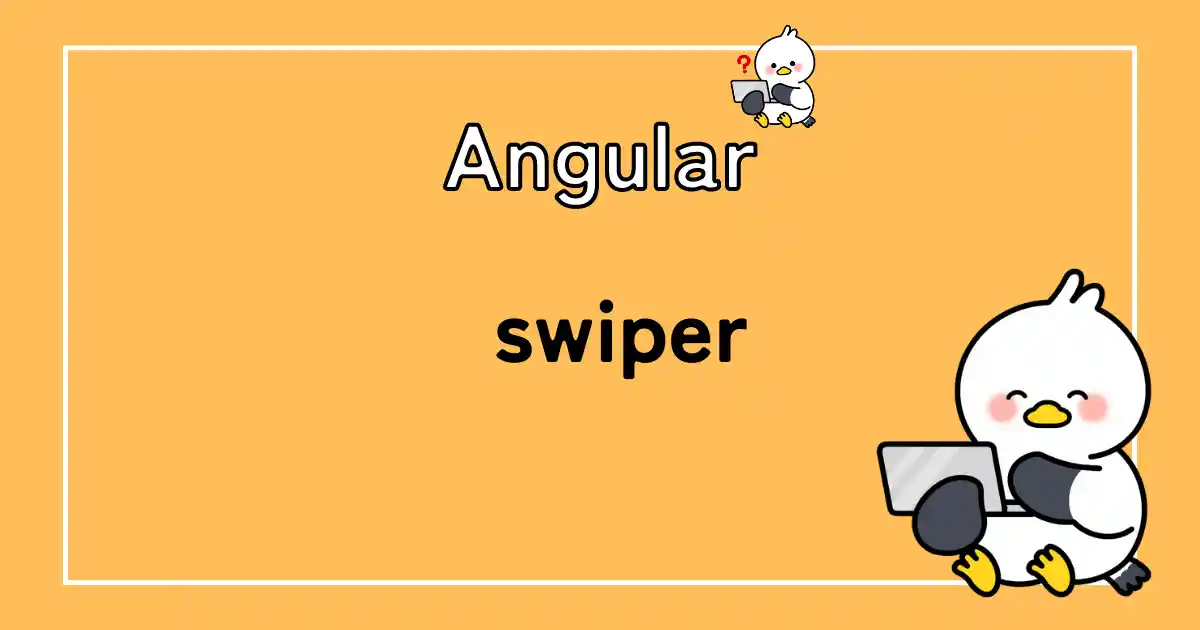
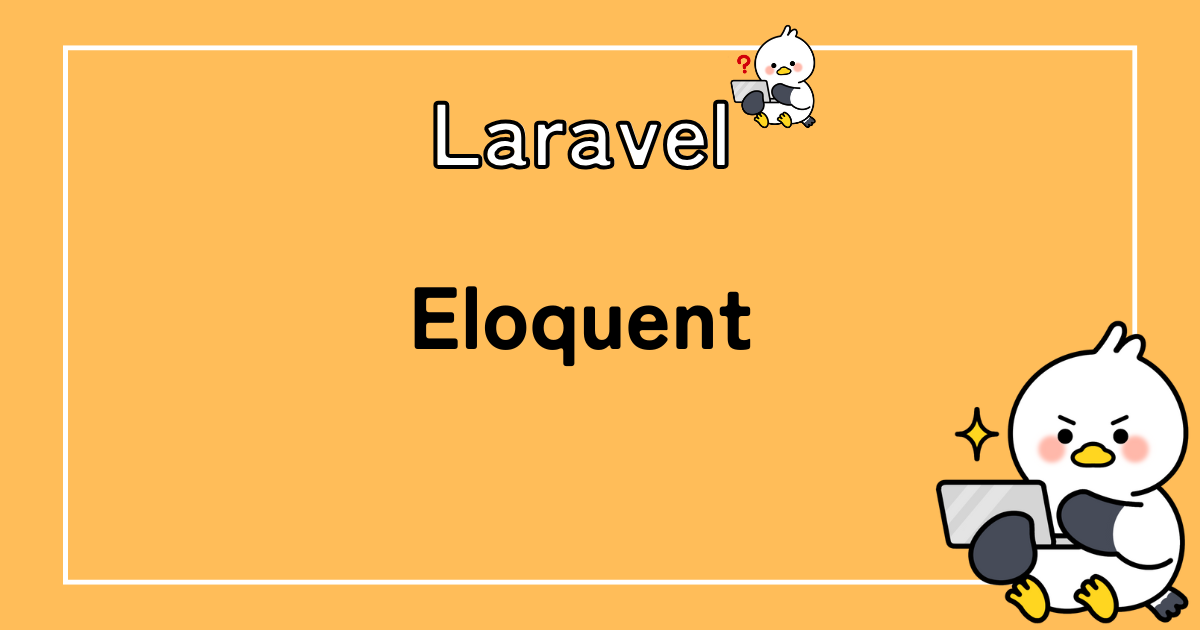

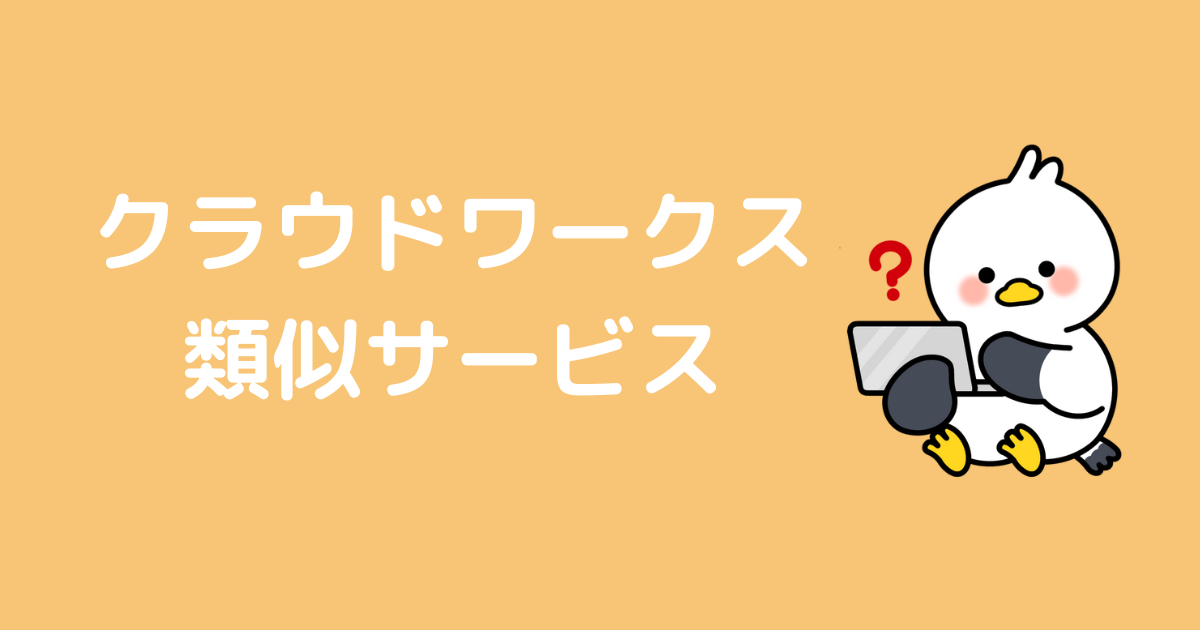



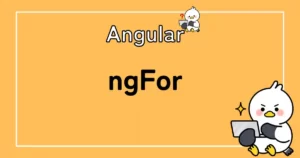

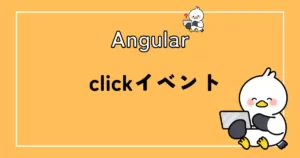


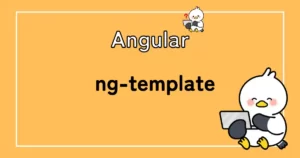
コメント